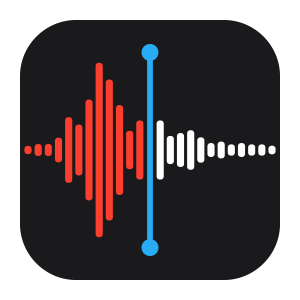The Nicene Creed Project
We hear great feedback about how meaningful it is to see so many parishioners in our pre-recorded services, but it’s time to add a missing component, hearing our voices praying together. When we listen to the virtual choirs it seems like the group is together and that is so special. So we want to try to do that with some of the spoken parts of the service. We want to create the sense of a crowd of people praying and worshipping together. We are going to start with the Nicene Creed.
Below are instructions for recording your voice for the project. We intend to keep updating and adding more voices; however, we’d like the first version in the pre-recorded service in a couple weeks, so please try to get your voice recording sent to us by end of day Monday, September 14.
General Instructions for Recording:
1. Download the following audio track (or listen to it online)
2. Have a copy of the words of the Nicene Creed in front of you. You can find the Nicene Creed on page 358 of the Book of Common Prayer or use this pdf.
3. Record yourself saying the Nicene Creed along with the audio track. You will have the words in front of you and should be listening to the audio track with headphones so that the audio track is not in the background of your new recording. The audio track allows you to keep the same tempo as everyone else who will be recording which will allow us to blend your voices together. The audio track you are listening to should not be in your recording.
4. Save, then add your file to the Dropbox, and you’re done!
https://www.dropbox.com/request/VnLv5T3pZ1GSEiohlMqR
Guidelines for the recording:
Record on a tablet, computer, or phone. All you need to record is audio, BUT if you are more familiar with video recording and find it easier, you can send a video and we’ll just use the audio from that.
On an iphone or ipad, you can use the “Voice memos” app, or the video option in “Camera”
iPhone/iPad Voice Memo Icon
For a mac computer, you can record with Quick Time Player (go to File – New Audio Recording)
Mac computer Quick Time Player Icon
Some Android devices come with a voice recording app pre-installed. If yours doesn't, go to the Play Store and search for "voice recorder" and download one of the free apps.
For a PC, go to the Windows menu and find the "Voice Recorder" program.
You can also use other applications like Zoom. Just record your “meeting” and send us the file.
Save your file as any standard audio format like .mp3
Name your file: YourName_.mp3 (or .mov, etc.)